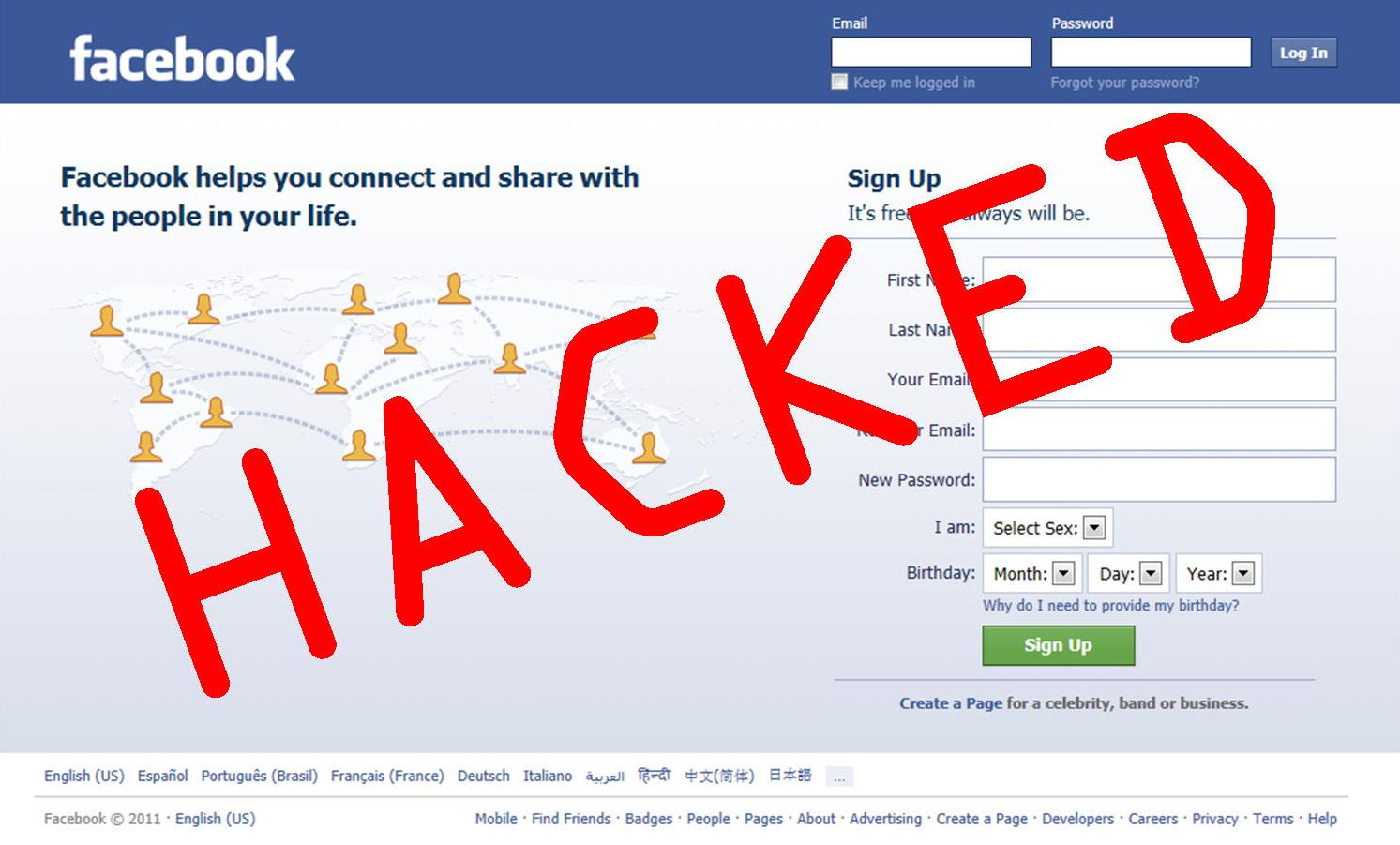Hello Friends, If you have many Facebook friends, then
you will get this types of requests daily, reason for that most of
people are on Facebook for playing games and using shameless apps now
don't worry you can disable it easily using this tutorial. What’s worst
is they are flooding your notifications, so I am going to tell you that
how to block Games and Apps request in Facebook.
Just follow the steps to Disable Facebook App and Game Requests :
Just follow the steps to Disable Facebook App and Game Requests :
- Login to your Facebook Account
- On the upper right corner you can see a drop down menu.
- On the drop down menu select Privacy Settings.
- On Privacy Settings menu look for Blocked People and Apps
- Click Manage Blocking
- In Block app invites page
- Block invites from: Type your friends name that always sending you apps and games request.
- In Block apps, Type the Games or Apps you want to block.
That's all you successfully blocked unwanted Games and Apps Requests
notification. Facebook always give first preference to protect privacy
of users, for that reason no one can send you these types of request to
you.